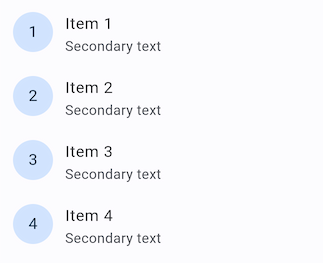Flutter로 개발하기(02) - 레이아웃 위젯 소개
Layouts in Flutter
https://flutter.dev/docs/development/ui/layout
위젯 배치하기
1. 레이아웃 위젯을 선택합니다.
Column, Row, Center 등
2. visible 위젯을 생성합니다.
Text('Hello World'),
Image.asset(
'images/lake.jpg',
fit: BoxFit.cover,
),
Icon(
Icons.star,
color: Colors.red[500],
),
3. visible 위젯을 레이아웃 위젯에 추가합니다.
Center(
child: Text('Hello World'),
),
4. 레이아웃 위젯을 페이지에 추가합니다.
class MyApp extends StatelessWidget {
@override
Widget build(BuildContext context) {
return MaterialApp(
title: 'Flutter layout demo',
home: Scaffold(
appBar: AppBar(
title: Text('Flutter layout demo'),
),
body: Center(
child: Text('Hello World'),
),
),
);
}
}
여러 위젯을 수직, 수평으로 배치하기
위젯 Aligning
Row

Row(
mainAxisAlignment: MainAxisAlignment.spaceEvenly,
children: [
Image.asset('images/pic1.jpg'),
Image.asset('images/pic2.jpg'),
Image.asset('images/pic3.jpg'),
],
);
Column
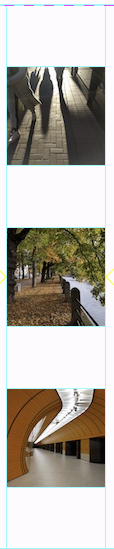
Column(
mainAxisAlignment: MainAxisAlignment.spaceEvenly,
children: [
Image.asset('images/pic1.jpg'),
Image.asset('images/pic2.jpg'),
Image.asset('images/pic3.jpg'),
],
);
위젯 Sizing
Row(
crossAxisAlignment: CrossAxisAlignment.center,
children: [
Expanded(
child: Image.asset('images/pic1.jpg'),
),
Expanded(
child: Image.asset('images/pic2.jpg'),
),
Expanded(
child: Image.asset('images/pic3.jpg'),
),
],
);

Row(
crossAxisAlignment: CrossAxisAlignment.center,
children: [
Expanded(
child: Image.asset('images/pic1.jpg'),
),
Expanded(
flex: 2,
child: Image.asset('images/pic2.jpg'),
),
Expanded(
child: Image.asset('images/pic3.jpg'),
),
],
);

위젯 Packing
Row(
mainAxisSize: MainAxisSize.min,
children: [
Icon(Icons.star, color: Colors.green[500]),
Icon(Icons.star, color: Colors.green[500]),
Icon(Icons.star, color: Colors.green[500]),
Icon(Icons.star, color: Colors.black),
Icon(Icons.star, color: Colors.black),
],
)

Row와 Column을 다양하게 중첩하기
원하는 만큼 레이아웃들을 조합하고 커스터마이징 할 수 있습니다.
공통 레이아웃 위젯
기본 위젯
- Container: 자식 위젯에 패딩, 마진, 테두리, 배경색, 그 외 데코레이들을 위젯에 추가합니다.
- GridView: 자식 위젯들을 스크롤 가능한 그리드 형태로 배치합니다.
- ListView: 자식 위젯들을 스크롤 가능한 리스트 형태로 배치합니다.
- Stack: 자식 위젯들을 중첩시킵니다.
머터리얼 위젯
- Card: 자식 위젯들을 라운드 모서리와 그림자를 가지는 박스 안에 담습니다.
- ListTile: 행 안에 최대 3줄의 텍스트, 타이틀, 아이콘을 넣습니다.
Container
패딩, 마진, 테두리, 테두리, 배경색을 추가하기 위해 컨테이너로 감쌉니다.
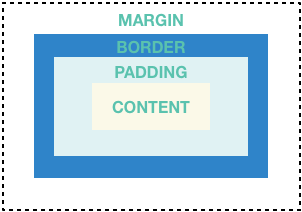
Container 배경색
Widget _buildImageColumn() => Container(
decoration: BoxDecoration(
color: Colors.black26,
),
child: Column(
children: [
_buildImageRow(1),
_buildImageRow(3),
],
),
);
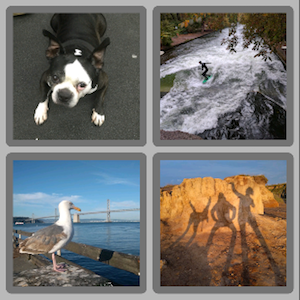
Container 테두리
Widget _buildDecoratedImage(int imageIndex) => Expanded(
child: Container(
decoration: BoxDecoration(
border: Border.all(width: 10, color: Colors.black38),
borderRadius: const BorderRadius.all(const Radius.circular(8)),
),
margin: const EdgeInsets.all(4),
child: Image.asset('images/pic$imageIndex.jpg'),
),
);
Widget _buildImageRow(int imageIndex) => Row(
children: [
_buildDecoratedImage(imageIndex),
_buildDecoratedImage(imageIndex + 1),
],
);
GridView
Widget _buildGrid() => GridView.extent(
maxCrossAxisExtent: 150,
padding: const EdgeInsets.all(4),
mainAxisSpacing: 4,
crossAxisSpacing: 4,
children: _buildGridTileList(30));
List<Container> _buildGridTileList(int count) => List.generate(
count, (i) => Container(child: Image.asset('images/pic$i.jpg')));
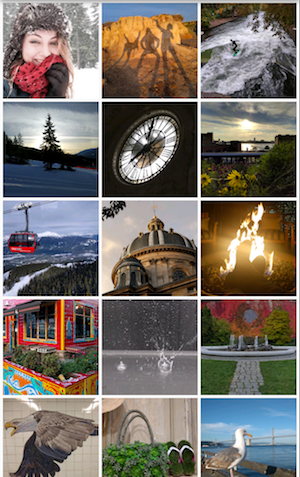
ListView
Widget _buildList() => ListView(
children: [
_tile('CineArts at the Empire', '85 W Portal Ave', Icons.theaters),
_tile('The Castro Theater', '429 Castro St', Icons.theaters),
_tile('Alamo Drafthouse Cinema', '2550 Mission St', Icons.theaters),
_tile('Roxie Theater', '3117 16th St', Icons.theaters),
_tile('United Artists Stonestown Twin', '501 Buckingham Way',
Icons.theaters),
_tile('AMC Metreon 16', '135 4th St #3000', Icons.theaters),
Divider(),
_tile('Kescaped_code#39;s Kitchen', '757 Monterey Blvd', Icons.restaurant),
_tile('Emmyescaped_code#39;s Restaurant', '1923 Ocean Ave', Icons.restaurant),
_tile(
'Chaiya Thai Restaurant', '272 Claremont Blvd', Icons.restaurant),
_tile('La Ciccia', '291 30th St', Icons.restaurant),
],
);
ListTile _tile(String title, String subtitle, IconData icon) => ListTile(
title: Text(title,
style: TextStyle(
fontWeight: FontWeight.w500,
fontSize: 20,
)),
subtitle: Text(subtitle),
leading: Icon(
icon,
color: Colors.blue[500],
),
);
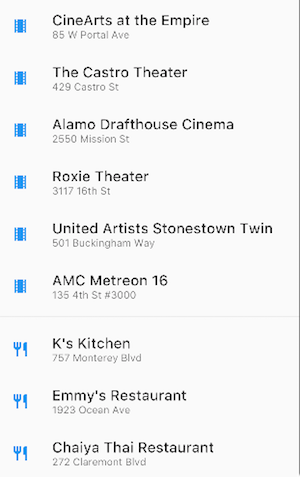
Stack
Widget _buildStack() => Stack(
alignment: const Alignment(0.6, 0.6),
children: [
CircleAvatar(
backgroundImage: AssetImage('images/pic.jpg'),
radius: 100,
),
Container(
decoration: BoxDecoration(
color: Colors.black45,
),
child: Text(
'Mia B',
style: TextStyle(
fontSize: 20,
fontWeight: FontWeight.bold,
color: Colors.white,
),
),
),
],
);

Card
Widget _buildCard() => SizedBox(
height: 210,
child: Card(
child: Column(
children: [
ListTile(
title: Text('1625 Main Street',
style: TextStyle(fontWeight: FontWeight.w500)),
subtitle: Text('My City, CA 99984'),
leading: Icon(
Icons.restaurant_menu,
color: Colors.blue[500],
),
),
Divider(),
ListTile(
title: Text('(408) 555-1212',
style: TextStyle(fontWeight: FontWeight.w500)),
leading: Icon(
Icons.contact_phone,
color: Colors.blue[500],
),
),
ListTile(
title: Text('costa@example.com'),
leading: Icon(
Icons.contact_mail,
color: Colors.blue[500],
),
),
],
),
),
);
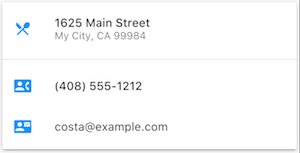
ListTile
Card나 ListView 안에서 자주 사용되지만 어느 곳에나 사용할 수 있습니다.